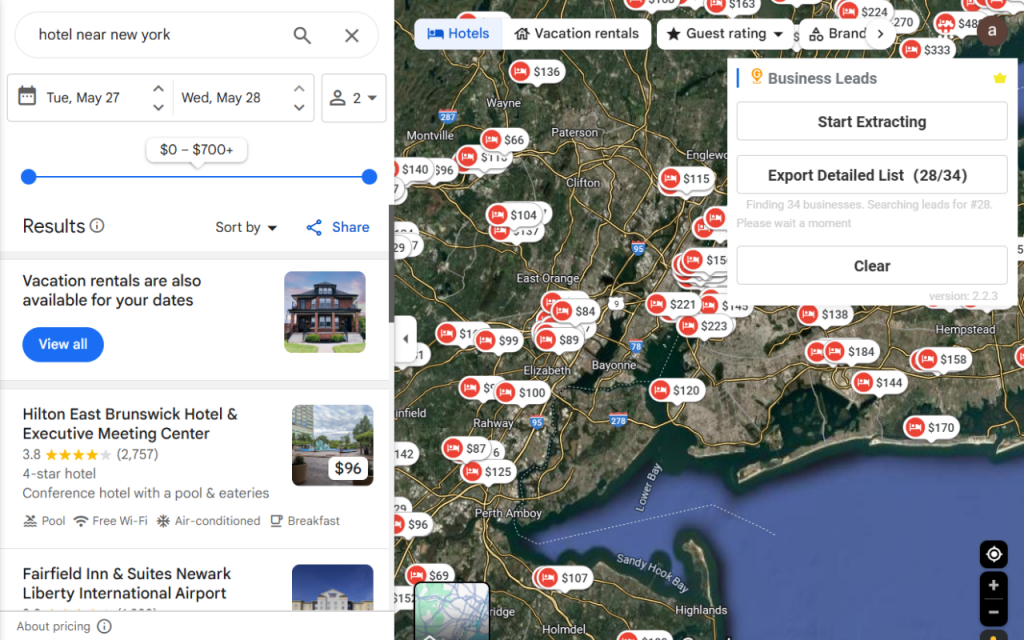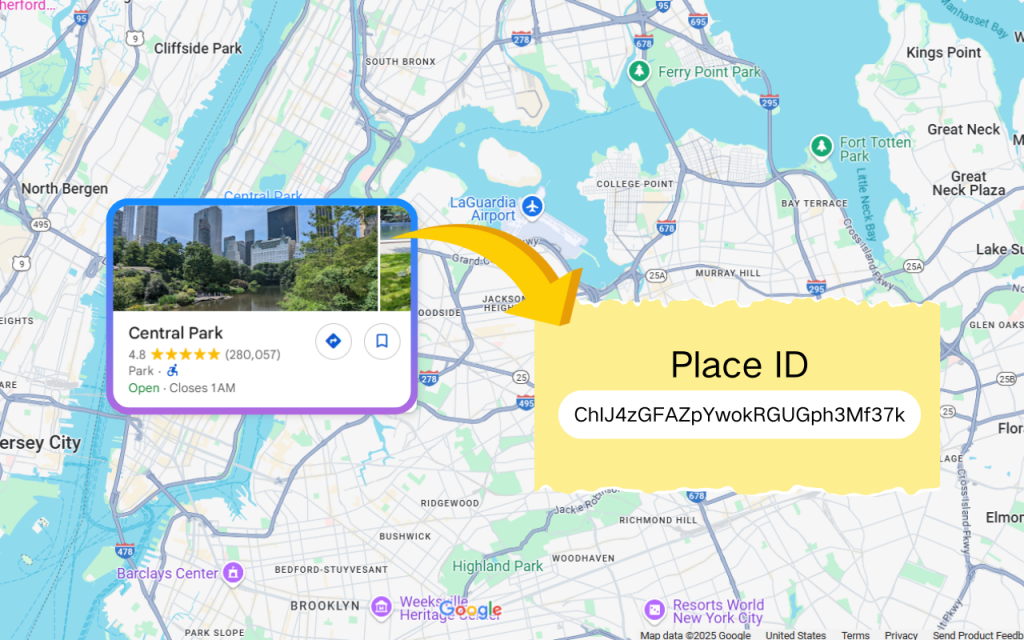How to Extract Emails from Google Maps? [Free & Fast]
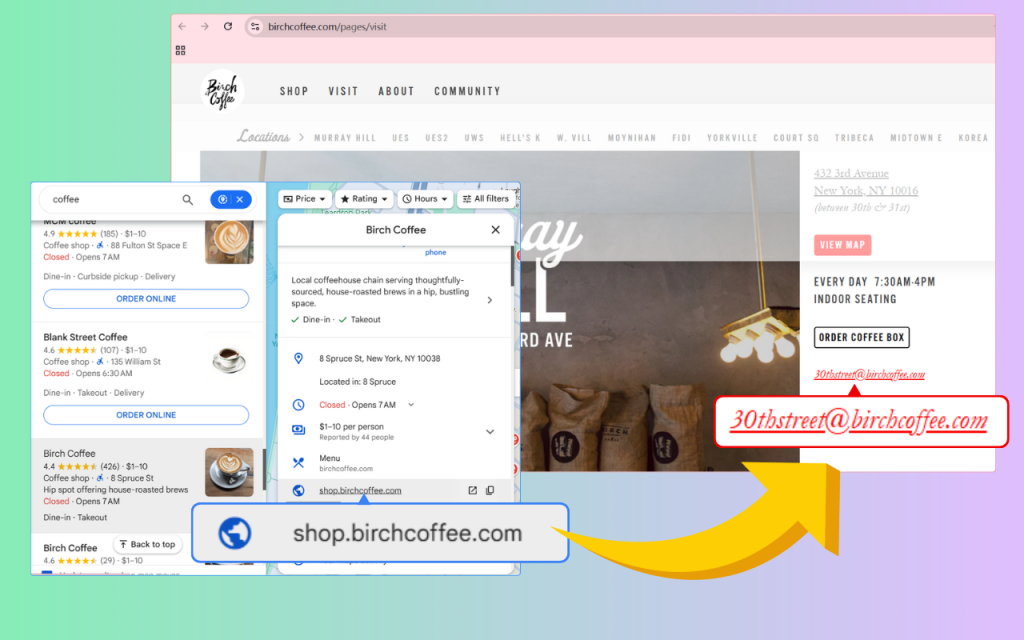
Why Extracting Emails is Important?
Google Maps isn't just for directions - it's a powerful tool for discovering new customers. Whether you're a small local shop or a global enterprise, it offers a gateway to identifying potential leads within your target market.
While Google Maps displays useful business details like phone numbers, addresses, websites, and operating hours, one crucial piece is often missing: email addresses. This creates a challenge for marketers who depend on email campaigns to connect with potential clients.
However, there are strategic methods to uncover these hidden email leads. With the right approach, you can turn Google Maps into a rich source of contacts that boost your outreach and amplify the results of your marketing efforts.
Method 1: Manual Email Extraction (time-consuming)
Step 1: Find the Website URL from Google Maps
Begin by opening Google Maps and entering a relevant search query using keywords that describe the business type and location you’re targeting. Browse through the results and select the listing that closely matches the business or individual you’re interested in.
Once selected, a detailed view of the listing will appear on the left side of the screen. Look for the “Website” or “Website URL” section within the business information. If a website is available, click on the link to visit the company’s official site - this is your starting point for uncovering further contact details.
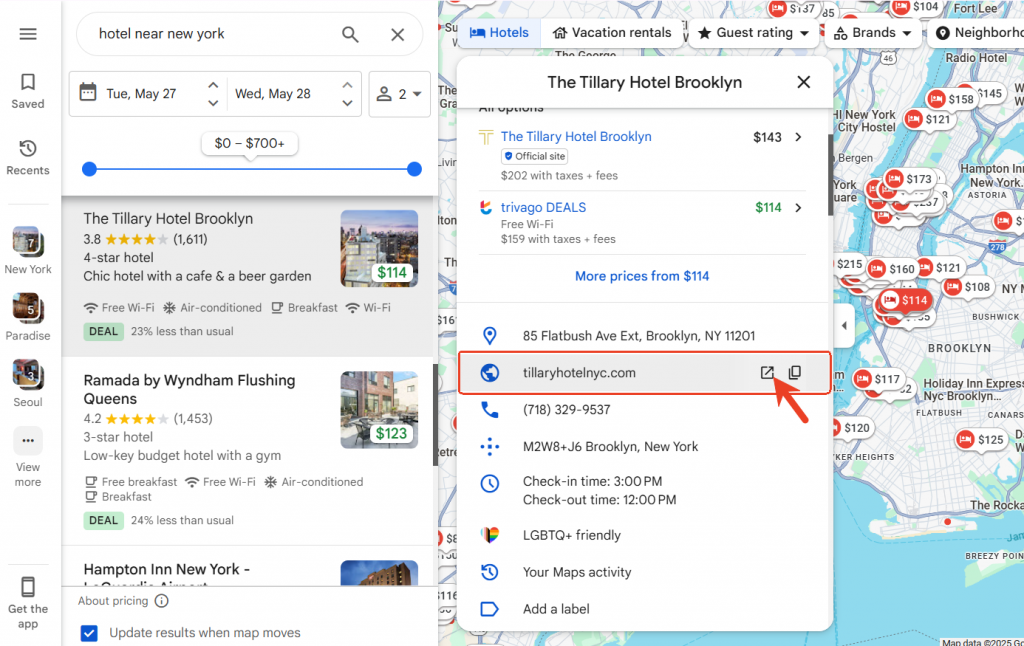
Step2: Find email from website
Once you're on the business's website, start by checking the footer - this is a common place where email addresses are displayed. If you don’t find one there, navigate to pages like “Contact Us” or “About Us” which often include direct contact information.
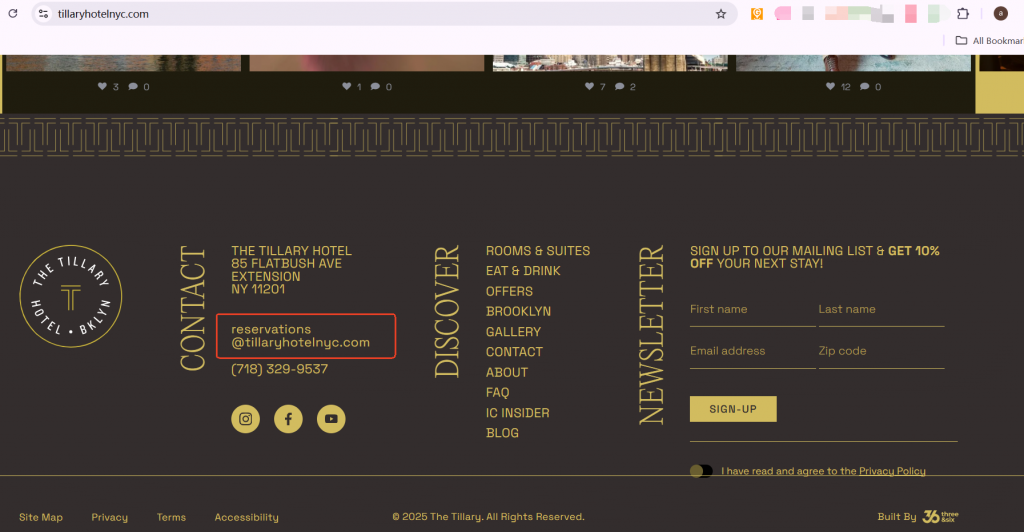
To gather emails from multiple businesses, simply return to your Google Maps search results and repeat the process for each listing. Continue collecting data until you've compiled a substantial list of email contacts.
Brief Summary
Manually extracting email addresses from websites can be extremely time-consuming and repetitive. The tedious nature of the task not only increases the risk of errors but also makes it easy to overlook valuable leads. Automating this process can save time and significantly improve the efficiency of your outreach efforts. That's what Google Maps Email Extractor does!
Method 2: Extract Emails Instantly with an Email Extractor (Free & Fast)
Forget the hassle of manual work - let’s simplify the entire process. With the Google Maps Email Extractor, you can scrape thousands of email addresses in just seconds.
Introduction to Google Maps Email Extractor
Google Maps Email Extractor is a powerful tool designed to automate the extraction of contact details directly from Google Maps. With just a search query or a list of website URLs, it quickly retrieves valuable data such as email addresses, phone numbers, websites, and more.
For marketers, Google Maps Email Extractor is a game-changer. It streamlines lead generation by eliminating the need for manual browsing and copy-pasting. Not only does it save time and effort, but it also ensures that the data collected is accurate and up to date - helping you scale your outreach efforts with ease.
Step by Step: How to Use Google Maps Email Extractor?
Just following four simple steps.
Step 1: Add this free email scraper extension to your browser
Click Download ZIP file installation package
Use Google Maps Extractor to extract phone numbers
Download the package and load it into Chrome. Just follow this quick guide to install: how to install google map extractor extension
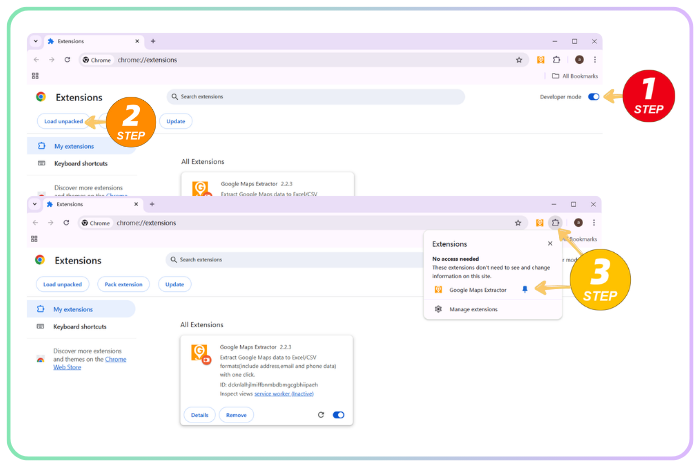
Step 2: Configure the Export to Include the “Email” Column
Before starting the extraction, you can customize which data fields to export. GrabContacts allows you to select from a wide range of options, including:
- Business name
- Domain and website associated with the address
- Full address, District and Timezone
- Number of reviews, review URL, and average rating
- Latitude and Longitude
- Categories and thumbnail
- Phone numbers
- Emails associated with the website
- Social media profiles associated with the website
Make sure to choose the “emails” column to include email addresses in your export.
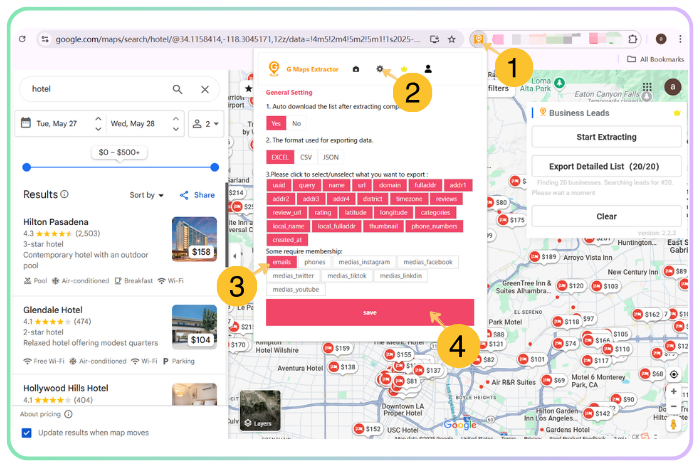
Step 3: Click “Start Extracting” to Begin
Open Google Maps and follow the three simple steps below. With just one click, the GMap Extractor will start collecting address data - quickly and completely free.
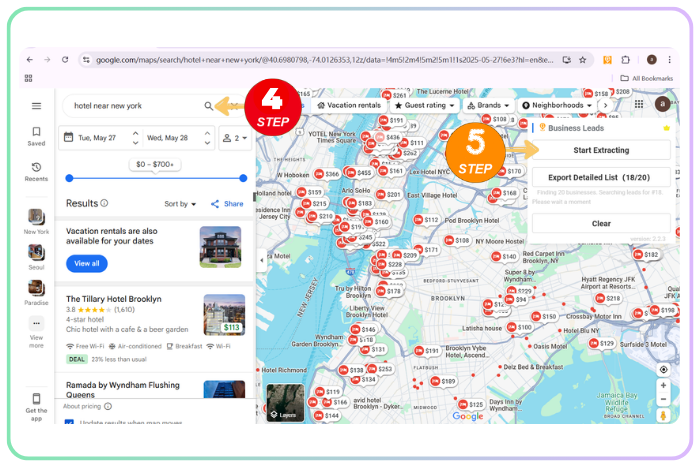
Step 4: Download Email Leads
After a few moments, once the extraction is complete, you’ll have access to the full dataset. Simply click the “Export Detailed List” button to download a CSV file to your computer. All columns is listed here.
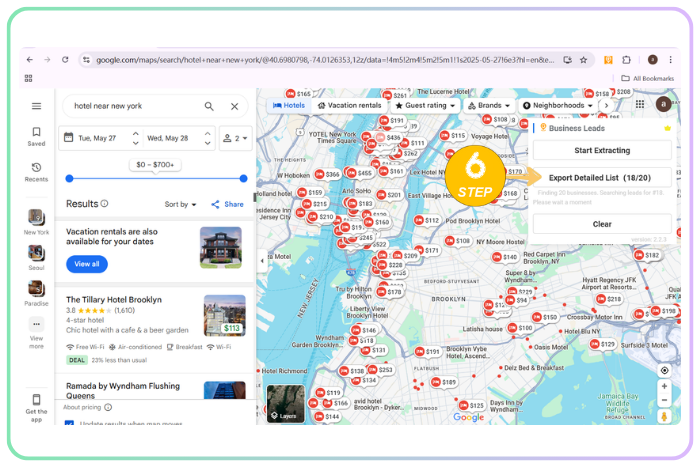
Download the demo data of 'hotel near New York'.
Benefits of Using Google Maps Email Extractor
Using an email extraction tool offers several key advantages for marketers:
- User-Friendly Interfaces: Google Maps Email Extractor is designed to be intuitive, making them easy to use for both beginners and experienced professionals. The simple interfaces ensure that users can quickly set up and manage their tasks without any technical knowledge, streamlining the process.
- Automation: Google Maps Email Extractor automate the manual and time-consuming task of gathering contact details. This automation frees up marketers to focus on more strategic aspects of their campaigns, significantly boosting productivity.
- Relevant and Accurate Results: Google Maps Email Extractor is built to ensure the data is relevant and tailored to your specific search criteria.
What Data Can This Email Extractor Scrape?
The following table lists all supported data fields:
| Field Name | Description |
| Name | The name of the location on Google Maps, typically the standardized business name. |
| Phone | The phone number of the location. |
| The email scraped from the internet. | |
| Social Medias | The URLs of social media profiles discovered on the web (such as Facebook, Instagram, LinkedIn, Youtube, Yelp, Twitter, etc.). |
| Website | The official website for the location, such as a business' main page. |
| Domain | The address of a place's website. |
| Cid | A unique identifier Google assigns to a specific businesses entity. |
| Place Id | A Place Id is a textual identifier that uniquely identifies a place. |